Breaking the Curse: Troubleshooting the "System Cannot Find the Path" Error
Encountering the "The system cannot find the path specified" error can be frustrating, especially when it hinders your progress. This error typically indicates an issue with the specified file path. In this article, we will delve into the causes of this error and provide a comprehensive guide to troubleshooting and resolving it.
Causes of the "Path Not Found" Error
- Incorrect File Path: The path provided in the error message may be incorrect or contain typos.
- File Permissions: The user accessing the file may not have the necessary permissions to read or access it.
- Antivirus or Firewall Interference: Antivirus software or firewalls can sometimes block access to certain files or directories.
- Temporary File Corruption: Temporary files used by the application may have become corrupted or inaccessible.
Troubleshooting the Error
Verify File Path
- Use a file explorer to navigate to the specified path and ensure that it exists and is accessible.
- Double-check the path provided in the error message for any typos or incorrect characters.
Check File Permissions
- Right-click on the file or folder and select "Properties."
- Navigate to the "Security" tab and check the permissions for the user who is encountering the error.
- Grant the necessary permissions (e.g., Read, Write) to the user.
Disable Antivirus or Firewall
- Temporarily disable your antivirus software and firewall to see if they are blocking access to the specified path.
- If the error disappears after disabling these programs, reconfigure their settings to allow access to the necessary files.
Clear Temporary Files
- Delete the temporary files used by the application. The location of these files may vary depending on the application and your operating system.
- Refer to the application's documentation or contact the developer for specific instructions on clearing temporary files.
Reinstall Application
- If all else fails, try reinstalling the application. This will ensure that all necessary files are installed correctly and any corrupted files are replaced.
- Make sure to back up your data before reinstalling the application.
Additional Tips
- Contact the application developer for support if the issue persists.
- Run a virus scan to check for any malware that may be affecting file access.
- Update your operating system and antivirus software to ensure they are up-to-date.
Frequently Asked Questions (FAQs) on Breaking the Curse
What does the error message "The system cannot find the path specified" mean?
This error indicates that the specified path does not exist or is inaccessible.
What are the common causes of this error?
- Incorrect file path
- Insufficient file permissions
- Interference from antivirus or firewall
- Corruption of temporary files
How can I troubleshoot this error?
- Verify the file path is correct.
- Grant necessary permissions to the user.
- Disable antivirus or firewall temporarily.
- Delete temporary files used by the newspaper scraper.
- Reinstall the newspaper scraper.
What additional tips can I follow?
- Use a file explorer to navigate to the specified path and check if it exists.
- Contact the newspaper scraper developer for support if the issue persists.
- Run a virus scan to check for malware.
- Update the operating system and antivirus software.